1 Opening data in jamovi
Opening a file in jamovi
To open a file in jamovi, click the menu icon and select
Open file -> Browse.
Excel (.xlsx) and LibreOffice (.odt) files are supported in version 1.2.01. For earlier versions of jamovi, it is common to use data files with “comma-separated values” (.csv or .txt). Other supported file formats are JASP files (.jasp), R files (.RData, .RDS), SAS files (.xpt, .sas7bdat), SPSS files (.sav, .zsav, .por) and Stata files (.dta). Got data in Excel and don’t know how to get it into jamovi? Continue reading about comma delimited data below to find out.
Comma delimited files
A comma-separated values (csv) file is a text file that uses comma to separate values. The file stores data in plain text, where each line of the file is a record. Despite the name comma-separated, other characters such as semi-colon are sometimes used. See figure 1 below for an example of a .csv-file with semi-colon used.
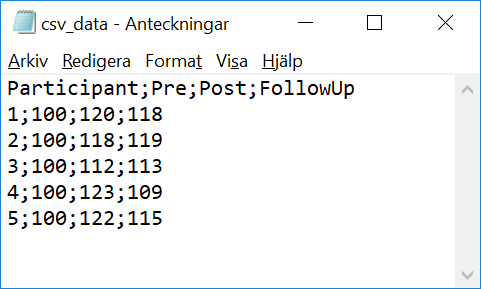
Figure 1: A .csv-file opened in a texteditor.
If you have your data in a spreadsheet program (e.g. Excel), you can create a csv copy of your data by selecting File -> Save as... and choose Comma delimited in the drop-down menu close to the Save as-button. Thereafter, you may open the .csv-file in jamovi.
It was supposedly scheduled for stable release in April 2020, but availabe as a non-stable release at jamovi.org.↩